How to correctly and securely change your Google password
Google account is the gateway to various services such as Gmail, Google Drive, YouTube and many others.
To protect your personal information and data, it is important to change your Google account password regularly.
In this article, we will provide you with step-by-step instructions on how to safely change your Google account password.
Function Google Password Google Password acts as a Google account security access key.
Its functionality is important for protecting personal data and maintaining account security from unauthorized access.
Here are some key functions of Google password: Account security: Password provides a first layer of security that prevents unauthorized people from accessing sensitive account information, for example like emails, contacts, calendars, documents, and other personal data.
User authentication: When you try to sign in to your Google account, you will usually be asked to enter the correct email address and password combination.
This verifies your identity as the legal owner of the account and provides access to Google services connected to the account.
Data Encryption: Password helps protect your data by encrypting information stored in your account.
This means your data is converted into code that no one can read without the appropriate password.
Prevent unauthorized access: With a strong and unique password, you can prevent unauthorized access attempts by malware or cybercriminals trying to take over your account.
protects connected accounts: Your Google account is connected to a variety of services, such as Gmail, Google Drive, YouTube, and more.
With a strong password, you also protect access to these services, preventing others from accessing or controlling your account and connected information.
Financial Transactions: If you connect your Google account to a payment service or app store, your password serves as a security measure to protect your financial transactions .
It's important to keep your Google password secure by following best practices, such as using a strong, different password for each account, changing your password regularly, and not sharing your password.
your words with others.
Plus, turn on additional security features like two-step verification to give your Google account an extra layer of protection.
Instructions to change Google password
Below are the steps to change Google password, read slowly to understand:
Step 1: Log in to Google account Open a web browser and access the website from Google (www.
google.com).
Click the “Connect” button in the upper right corner of the screen.
Enter your Google account email address and password.
Click the “Sign in” button to access your Google account.
Step 2: Go to Google Account Settings After successfully logging in, click on your avatar or initials in the top right corner of the screen.
In the drop-down menu that appears, select the “Settings” or “Google Account” option if available.
Step 3: Go to Security On the Google Account Settings page, select the “Security” tab from the left pane.
In this section you will find various security options for your account.
Step 4: Change password Find the "Password" option and click the link that says "Sign in again if needed" or "Change password" (depending on what you see).
Google may ask you to re-enter your account password to verify your identity.
Step 5: Verify your identity At this point, you may be asked to re-enter your account password as an additional security measure.
If active two-step verification is enabled, you may also be asked to enter a verification code sent to your mobile device or backup email address.
Step 6: Change password Once your identity is verified, you will be redirected to a page where you can enter your new password.
Enter a new strong and secure password.
Make sure the password is made up of a combination of letters (upper and lower case), numbers, and special characters.
Try not to use passwords that are easy to guess, such as date of birth, name, or other common words.
Make sure passwords are long enough to increase security (minimum 8 characters).
If possible, use a passphrase that is easy to remember but difficult for others to guess.
Step 7: Confirm changes After entering a new password, Google may ask you to confirm the password by entering it again.
Re-enter the new password to make sure you entered it correctly.
Step 8: Resolution and Messages Click the "Change Password" or "Save" button to save the new password change.
Google will notify you that your password has been successfully changed.
Tips for protecting your Google password Protecting your Google password is essential to keeping your account and personal data safe.
Here are some tips that can help you improve your Google password security:
Use a strong and unique password: Create a strong password that is difficult for others to guess.
Use a combination of letters (upper and lower case), numbers, and special characters.
Avoid using personal information like your name, date of birth, or other common words that are easy to guess.
Use passphrases: Consider using a passphrase that is easy to remember but difficult for others to guess.
For example: “Cat123” or “Ball12345”.
Avoid using the same password: Don't use the same password for your Google account as for your other accounts.
If one account is affected, other accounts are still safe.
Update your password regularly: Change your password regularly at least every few months.
This will help prevent unauthorized access if your old password is leaked or exposed.
Enable two-step verification (2FA): Enable two-step verification for an extra layer of security.
With 2FA, you must enter a verification code sent to your mobile device or backup email address after entering your password.
Use a password generator: Consider using a secure password manager to manage your passwords.
Password generators can automatically generate and store strong passwords, and you only need to remember one master password to access them.
Keep passwords secret: Never share your passwords with others or write them down where they can be easily found.
Avoid sending passwords via email or text message.
Beware of phishing: Be wary of phishing attempts, in which scammers try to get your password by sending fake emails or messages that appear genuine.
Always check the website address before entering your password.
Sign out after use: Remember to sign out of your Google account after using your device with others or in public.
Check account activity: Continue to periodically check your account activity for suspicious or unauthorized activity.
Google offers a feature to show recent activity and currently active sessions.
By following the tips above, you can improve the security of your Google password and protect your account and personal data from online security threats.
Insecure Google Password
Features Insecure Google passwords can leave your account vulnerable to hacking and unauthorized access.
Here are some characteristics of insecure Google passwords: Too short: Passwords that are too short have low security potential.
If your password is only a few characters long, it will be easy for hackers to guess by trying every possible combination.
contains personal information: If your password contains personal information such as name, date of birth, pet name, or other common words, the password is not secure.
Personal information is easy to be found by others.
Contains only letters or numbers: Passwords that contain only letters or numbers tend to be less secure.
Using a combination of characters such as uppercase letters, lowercase letters, numbers and special characters will increase security.
Using simple patterns or sequences: Simple patterns or sequences such as "123456" or "abcdef" are unsafe because they are easy to guess.
Same as username: Don't use the same password as your username or email address.
These passwords are easy to guess and become easy targets for hackers.
Passwords are too common: Avoid using common passwords that are frequently used by many people.
Examples of common passwords include "", "123456", "qwerty" and similar passwords.
is no different from other accounts: Using the same password for all online accounts is not safe.
If one account is affected, all other accounts are also vulnerable.
does not change frequently: Passwords that do not change for a long time will increase security risks.
It is important to change your password regularly.
Don't enable two-step verification (2FA): Not enabling two-step verification will cause your account to have a low level of security.
2FA provides additional protection by requiring an additional verification code after entering the password.
Stored publicly: If you store your passwords in the open, such as in a physical note or on a device that others can access, they are not secure.
If your password meets any of the above characteristics, immediately change your password to a stronger, more secure combination to protect your Google account from potential security risks .
Google Password Has Been Hacked
Feature Determining whether a Google password has been hacked can be difficult because some hacking techniques may not leave obvious traces.
However, there are some signs and characteristics that may indicate that your password has been hacked or that there has been an attempt to hack your account: Unusual activity: If you see suspicious activity in your calendar your login history, such as a connection coming from an unknown location, a common device, or an unknown device, this could be a sign of a hack.
Unknown Email: You may receive a login notification that someone has attempted or successfully logged in to your account from an unknown device.
Password doesn't work: If you try to sign in to your account and your regular password suddenly doesn't work, your account may have been compromised.
Unauthorized messages or activities: Hackers could use your account to send spam or suspicious messages to your contacts.
Change account information: If there have been changes to your account information, such as an alternate email address, phone number or security question, that you did not make, this may be signs of hacking.
Google notification message: If Google sends you a notification about suspicious activity on your account, it should be taken seriously and require further investigation.
Accounts Hacked: If you've lost access to your account and can't log in with your regular password, your account has most likely been hacked.
Steps to secure your hacked Google password If you think your Google password has been hacked or there is suspicious activity on your account, take these steps immediately:
Change password: Change your Google account password to a strong, unique password immediately.
Security Check: Check and update your Google Account security settings, including two-step verification (2FA).
Check connected devices: Make sure only known and authorized devices are connected to your Google account.
Check application permissions: Revoke access to suspicious or unknown third-party applications.
Check message settings: Make sure that you have accessed security messages or responses and that they have not been modified by hackers.
Remember to always keep your Google account secure by following password management best practices and security features offered by Google.
Conclusion
Changing your Google account password regularly is an important step in protecting your data and personal information.
Always make sure to use a strong password, different from your other accounts, and never share your password with anyone else.
By following this guide, you can improve the security of your Google account and protect yourself from potential security risks.

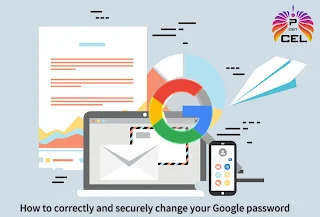


.jpeg)
